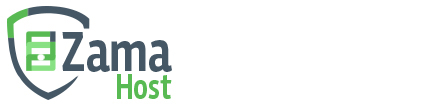- Open Outlook 2010.
- Go to File-> Info-> Add Account.
- Select the Manually configure server settings or additional server types radio button and click Next
- Select the Internet E-mail radio button and click Next.
- Enter the required information:
- Your Name: The name you want to appear on outgoing email.
- E-mail address: Your email address.
- Account Type: Select recommended - "IMAP"
- Follow this simple steps to get the Incoming and Outgoing mail server details :
- Login to your cPanel
- Click on Email Accounts

- Click on Configure Email Client for your selected Email Id.

- Check the table below Manual Settings title. (Below image os shown for demo only. You values may differ.)

- Incoming mail server & Outgoing mail server : We recommend the values specified under Secure SSL/TLS Settings.
- User Name: This will be your full email address.
- Password: Password for your email account.
- Click Next.
- Click Finish.