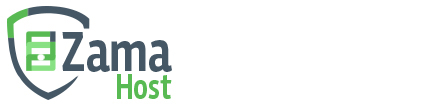Within cPanel, there are numerous statistics listed on the left of the screen.
- Main Domain - The primary domain name associated with your cPanel account.
- Home Directory - The physical location of your files on the server.
- Last login from - The last login from is the IP address of the last person that accessed your cPanel. This is not related to your website.
- Disk Space Usage - How much data is being stored on the server.
- Monthly Bandwidth Transfer - How much data has been transfered on your account
- Email Accounts - The number of email accounts allowed.
- Subdomains - The number of subdomains (sub1.yourdomain.com) allowed.
- Parked Domains - The number of allowed parked domains.
- Addon Domains - The number of allowed addon domains.
- FTP Accounts - The number of allowed FTP Accounts.
- All SQL Databases - The All SQL Databases statistic shows how many databases you have set up on your server. Example, 20 / ∞ has 20 databases created.
- My SQL Databases - MySQL databases is the MySQL databases only. Since you can only have MySQL databases, this number will be the same as the "All SQL Databases" statistic.
- MySQL Disk Space - Amount of space being used by your MySQL databases.
- Hosting package - The name of the hosting package your account is assigned to on the server.
- Server Name - The name of the server your account resides on.
- cPanel Version - Version of cPanel installed on the server.
- Theme - Current theme for your cPanel configuration.
- Apache version - Version of Apache running on the web server.
- PHP version - Version of PHP installed on the web server.
- MySQL Version - Version of MySQL installed on the web server.
- Architecture - Hardware type (32/64 bit) the server runs on.
- Operating system - Operating System installed on the server.
- Shared IP Address - The shared IP address is the server wide IP address that all cPanel accounts on the server use. If you purchased a dedicated IP address, this statistic will show Dedicated IP Address instead of Shared IP Address.
- Path to sendmail - This is the path required for the send mail. In this example its /usr/sbin/sendmail.
- Path to Perl -The location of the Perl interpreter on your web server. This information is necessary for writing Perl scripts
- Perl Version - This displays the version of Perl installed on the server.
- Kernel Version - The Kernel is the main component of the Linux Operating System.
- cPanel Pro - Shows the cPanel Pro version in this case 1.0 (RC1).
- Service Status -Allows you to view the status of imap, ftpd, mysql, named, queueprocd, Server Load, Memory Used, and more.