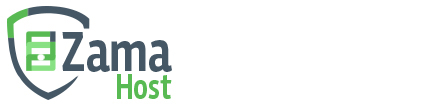1) On your iOS device, go to Settings
2) Go to Mail
3) Click on Accounts
4) Click on Add Acount
5) Click on Other
6) Click on Add Mail Account
7) Add your Account details like Name, Email and Password
8) Enter the Incoming and Outgoing Mail Server Settings
Incoming Mail Server Settings
- Host Name: This will be mail.yourdomain.com, where yourdomain.com is the domain of your email account.
- Username: This will be the same as your email address.
- Host Name: This will be mail.yourdomain.com, where yourdomain.com is the domain of your email account.
- Username: This will be the same as your email address.
- Password: The password for your email address.
This will complete the email setup on your iOS device.